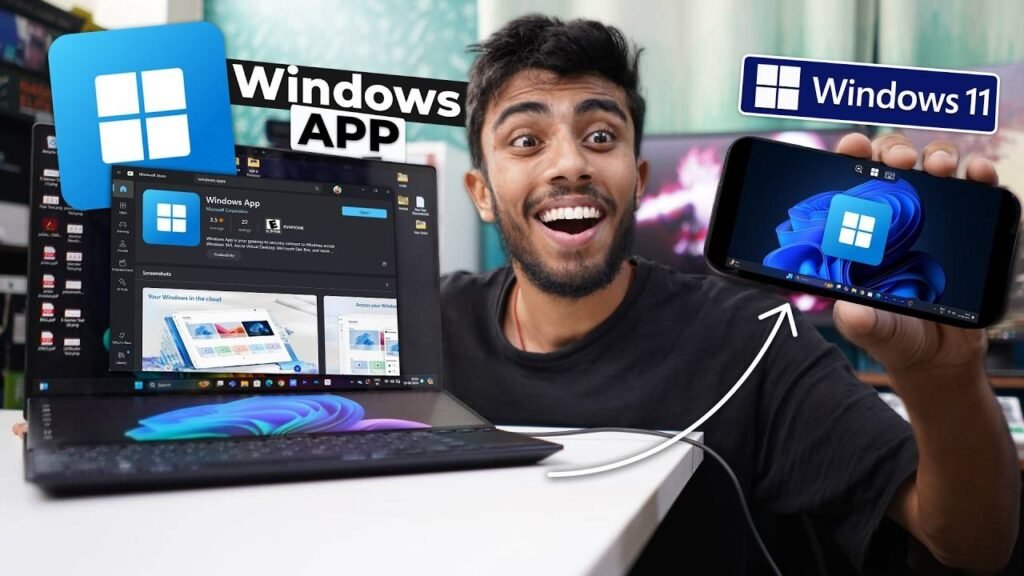
In the digital age, your smartphone is often more powerful than many old desktops and laptops. With the release of Windows 11, Microsoft has taken great strides to make it more versatile and compatible with other devices.
So, what if you could use your mobile phone as a desktop running Windows 11? Well, you’re in luck, because it’s entirely possible.
In this guide, we’ll walk through the various methods of turning your mobile into a desktop, ranging from software to hardware, covering both Android and iOS devices.
By the end of this guide, you’ll have the knowledge to turn your mobile into a productivity powerhouse.
Why Convert Your Mobile into a Desktop?
Let’s face it—smartphones are incredibly powerful these days. From top-tier processors to high-resolution screens, there’s very little a smartphone can’t do.
So why not turn that mobile device into a desktop? Here are some key benefits:
- Portability: You can take your entire desktop setup on the go, easily fitting your mobile into your pocket or bag.
- Cost-Effective: Instead of investing in a separate desktop PC, you can use your existing mobile device, saving money and space.
- Flexibility: Whether you’re in the office or at home, you can easily switch between mobile and desktop experiences with minimal effort.
Practical Uses for a Desktop Mobile Setup
You might be wondering: what practical use does a desktop mobile setup actually have? Here are a few:
- Work on the go: If you travel frequently, being able to work from your mobile with a desktop setup means you don’t need to carry around a bulky laptop.
- Gaming: Mobile gaming is growing rapidly, and with the right setup, you can enjoy desktop-quality games right from your phone.
- Multitasking: With larger screens and the ability to connect peripherals, multitasking becomes easier than ever.
Prerequisites for Converting Your Mobile into a Desktop
Before diving into the conversion process, you need to make sure your device meets the basic requirements. Here’s what you’ll need:
Hardware Requirements
- A Smartphone: This is the obvious one, but your mobile device must be capable of running the necessary software to simulate a desktop experience. Generally, a recent Android or iOS device should suffice.
- External Monitor: You’ll need a monitor or TV to use as your desktop display.
- Keyboard and Mouse: You can use Bluetooth peripherals or connect wired ones using USB OTG adapters.
- Cables: Depending on the setup, you might need HDMI or USB-C cables to connect your phone to the external display.
Software Requirements
- DeX for Samsung (Android) or Sidecar for iOS/macOS.
- Desktop-like Apps: Apps like Microsoft Office, Google Docs, or alternatives will make your mobile desktop setup much more productive.
- A Windows 11 Emulator (if you want the full Windows experience).
Converting Android into a Windows 11 Desktop

Android devices have a wider range of options for turning your mobile into a desktop experience. Let’s take a closer look:
Using Samsung DeX
Samsung’s DeX platform allows certain Galaxy devices to connect to an external display and deliver a desktop-like experience. Here’s how to do it:
- Connect Your Phone: Use a USB-C to HDMI cable or connect via wireless screen mirroring (if your TV or monitor supports it).
- Enable DeX Mode: Once your phone is connected, swipe down the notification bar and tap the “DeX” icon.
- Attach Keyboard and Mouse: Connect Bluetooth or USB peripherals for a complete desktop experience.
- Enjoy Your Desktop Setup: You’ll now have a familiar desktop interface with drag-and-drop capabilities, multiple windows, and more.
Using Third-party Apps like “Sentio Desktop”
If you don’t have a Samsung device, apps like “Sentio Desktop” can emulate a desktop experience on any Android device. This app transforms your mobile interface into a more desktop-like version, complete with a start menu and taskbar.
Converting iOS into a Windows 11 Desktop
Converting an iPhone into a desktop is a bit more complicated, but it’s possible with some workarounds.
Using Sidecar on macOS
While not directly related to Windows 11, Sidecar allows iPad (or iPhone with the right macOS setup) to serve as a secondary display for a Mac.
This can give you a more productive desktop-like experience when working with your phone.
5.2 Using Third-party Apps for iOS
Several third-party apps, such as iDisplay and Air Display, let you extend your iOS screen onto a computer display, effectively creating a desktop-like setup.
However, iOS doesn’t have native support for running a full desktop OS like Windows 11.
Using a Windows 11 Emulator on Mobile
For users looking to replicate a true Windows 11 environment, emulators can provide a virtual desktop experience. Here’s what you should know:
Benefits of Emulators
Emulators allow you to run a full Windows 11 system on your mobile device, including accessing Windows apps and using the full desktop interface.
This option is best for users who want a complete Windows experience on their mobile without the need for additional hardware.
Top Windows 11 Emulators for Android and iOS
- ExaGear: A popular emulator for running Windows applications on Android.
- Parallels Access: A good option for both iOS and Android users to run Windows apps remotely.
Setting Up Windows 11 Desktop Mode
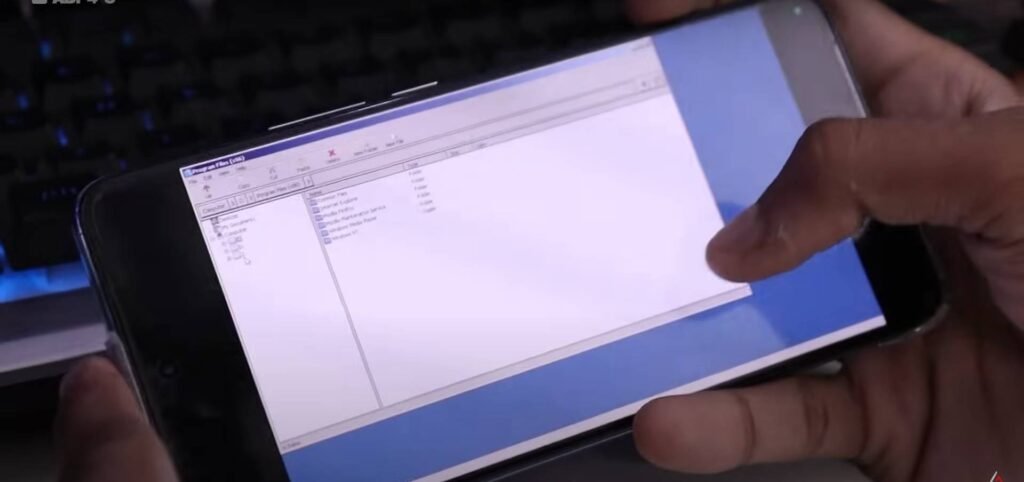
Windows 11 comes with a desktop mode, and while it’s primarily designed for laptops and desktops, you can simulate this mode on your mobile with the right apps and peripherals.
How to Enable Desktop Mode on Your Mobile
- Download Desktop Mode Software: Install software like Sentio Desktop or use a USB-C connection for DeX (Samsung).
- Activate Desktop Mode: Enable the desktop interface through the app settings.
- Customize the Interface: Arrange apps, taskbars, and notifications to match a typical desktop experience.
Connecting a Keyboard, Mouse, and Monitor
For the full desktop experience, connect Bluetooth or wired peripherals to your mobile and set up an external monitor for the display.
The Best Apps for Mobile Desktop Conversion
Top Apps for Android
- Samsung DeX: Best for Samsung Galaxy devices.
- Sentio Desktop: Turns any Android device into a desktop PC.
- VNC Viewer: For remote access to Windows desktops.
Best Apps for iOS
- Air Display: Extend your iOS display to a computer screen.
- iDisplay: Turns your phone into a second monitor.
- Duet Display: Connect iPhone or iPad to a Mac for a more desktop-like experience.
Performance Tips for a Smooth Experience
Optimizing Your Mobile’s Performance
- Free Up Storage: Remove unnecessary apps and files to ensure smooth performance.
- Close Background Apps: Keep your mobile responsive by closing unused apps.
- Update Software: Ensure your mobile OS and apps are up-to-date for better performance.
Troubleshooting Common Issues
- Lagging: This may happen if your mobile is underpowered. Try reducing the number of open apps.
- Connection Issues: If your mobile isn’t connecting to the external display, check your cables and ensure all devices are compatible.
Limitations and Challenges of Converting Mobile to Desktop
While it’s possible to transform your mobile into a desktop, there are some limitations:
- Performance: Mobile processors are powerful but not always on par with desktops.
- Compatibility: Some apps may not function as intended in a mobile desktop environment.
- Battery Life: Using your mobile as a desktop can drain the battery quickly.
Conclusion
Turning your mobile device into a desktop is not only feasible but also practical, especially in a world where portability and flexibility are key.
Whether you’re using a Samsung device with DeX, employing a Windows 11 emulator, or simply connecting your iPhone to a larger screen, it’s all about leveraging the right tools for your needs.
While there are some limitations, the benefits of such a setup—especially in terms of convenience and cost—are clear.
Frequently Asked Questions (FAQs)
Q: Can I run a full Windows 11 OS on my mobile device?
Yes, with the right emulator or software like ExaGear, you can run a full Windows 11 interface on your mobile, although the experience may be limited in some cases.
Q: Does my mobile need to be a high-end model for this setup?
While a high-end device will deliver the best performance, many mid-range smartphones can still handle desktop modes and emulators.
Q: Can I use an external keyboard and mouse with my mobile device?
Yes, connecting Bluetooth or wired peripherals through USB OTG adapters is possible and recommended for a better desktop experience.
Q: Are there any apps that can simulate Windows 11 on my Android or iOS device?
Yes, apps like Sentio Desktop and ExaGear can simulate the Windows 11 experience on both Android and iOS.
Q: Is it better to use my mobile device as a desktop or just buy a laptop?
It depends on your use case. If you need full desktop power, a laptop is a better choice. However, for light tasks and portability, converting your mobile into a desktop is a great option.